>Open the Shell_
The tool that allows us to interact with the system with the shell is the terminal.
There are mainly two ways to access to the terminal on a MacOS system.
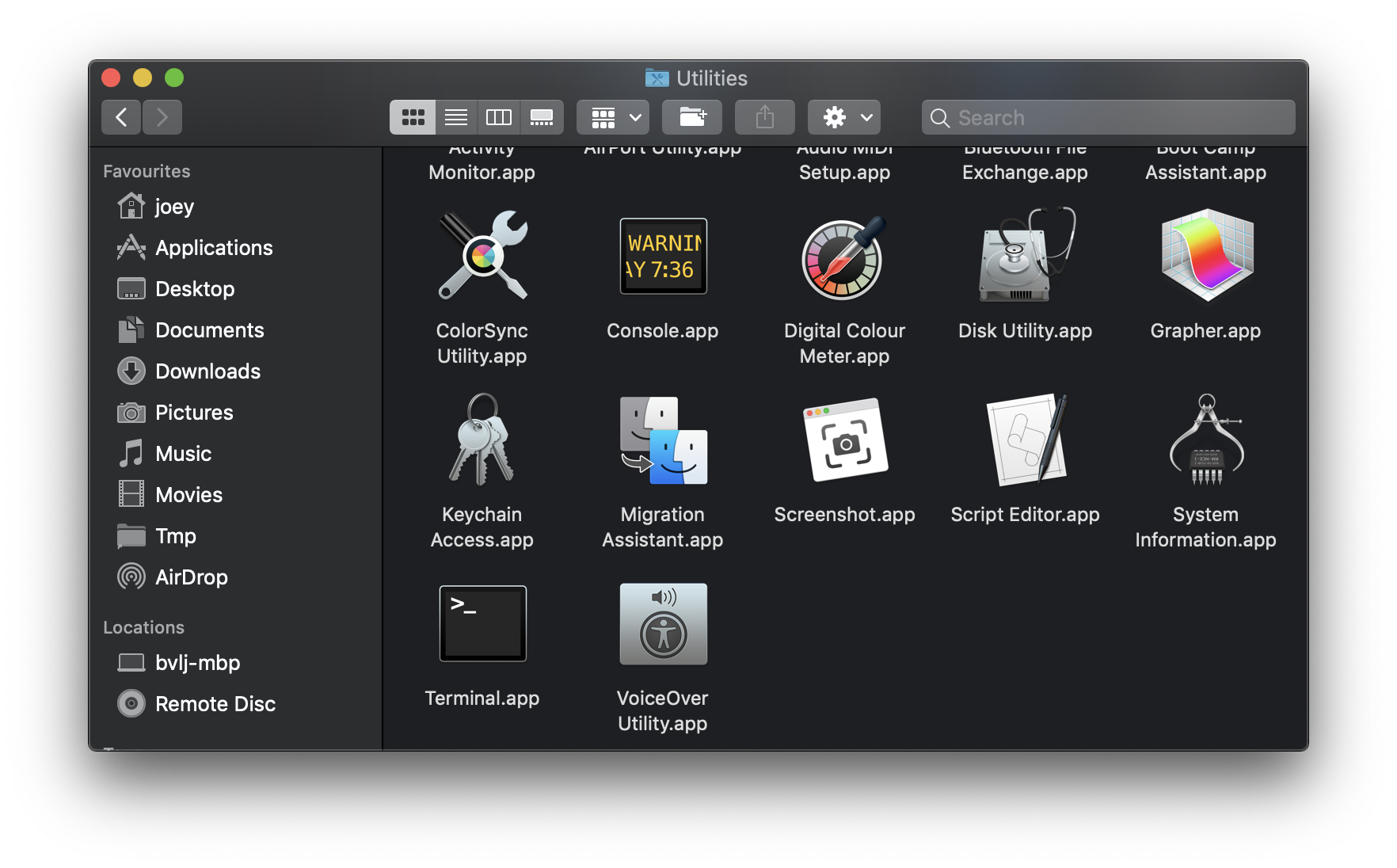
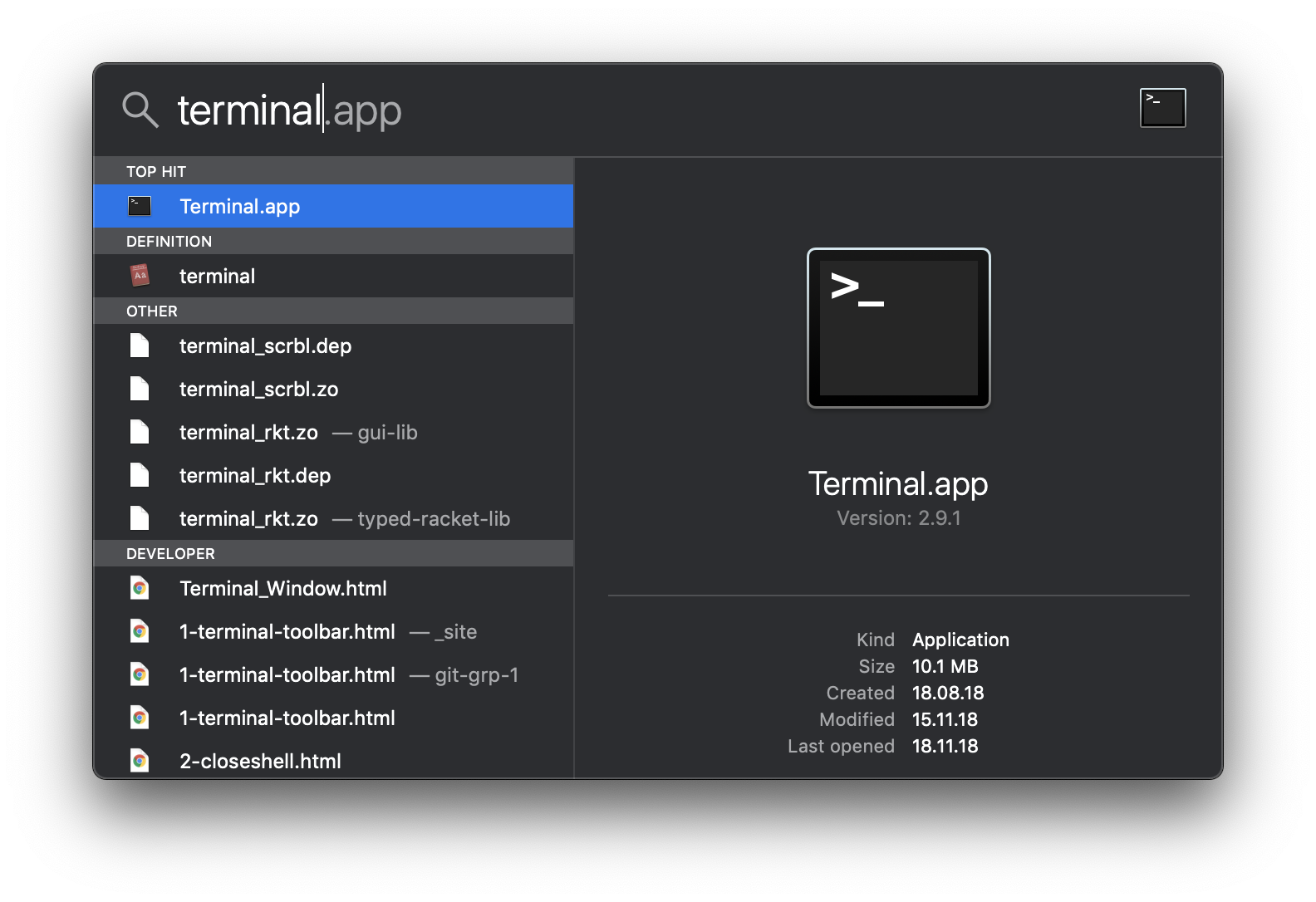
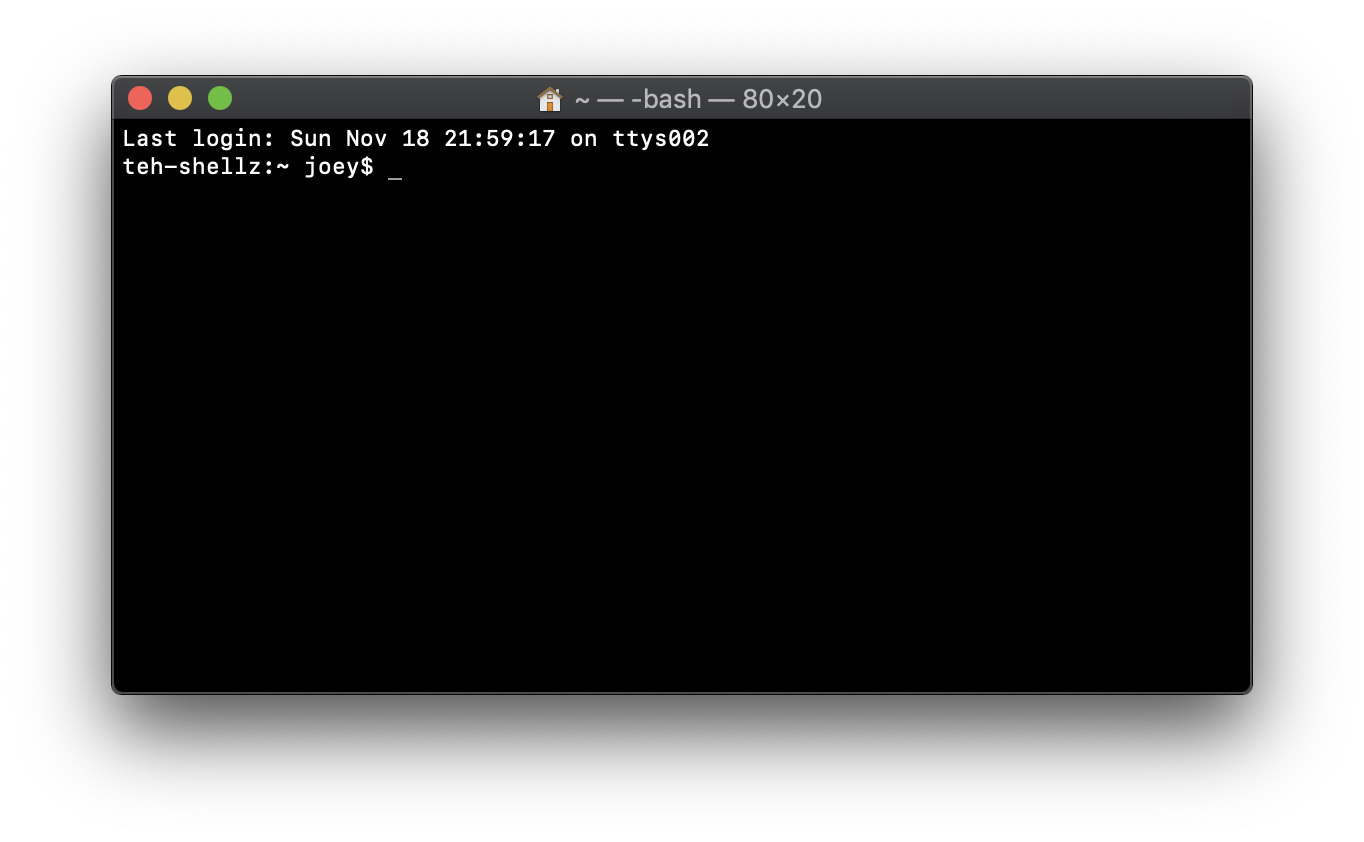
You can notice that the top lines in the window follow this structure:
Now, you are ready to try and use some simple commands to familiarize with this interface.
Note that you can work simultaneously on multiple sessions of the Terminal.
Through the Finder
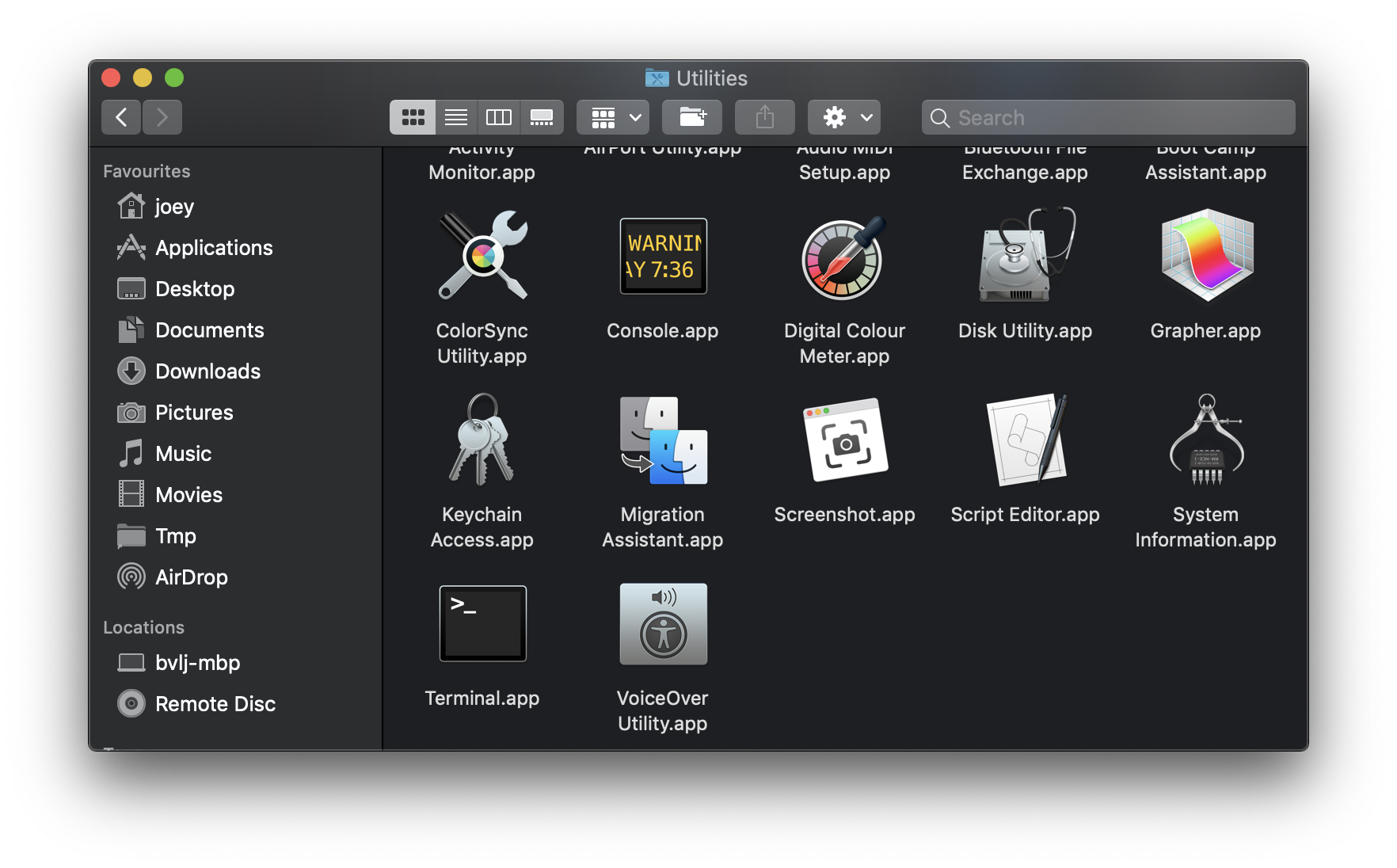
- Open a new Finder window by clicking on the icon on the system dock.
- On the menu bar, click on Go.
- Click on Utilities.
- Look for Terminal and click on it.
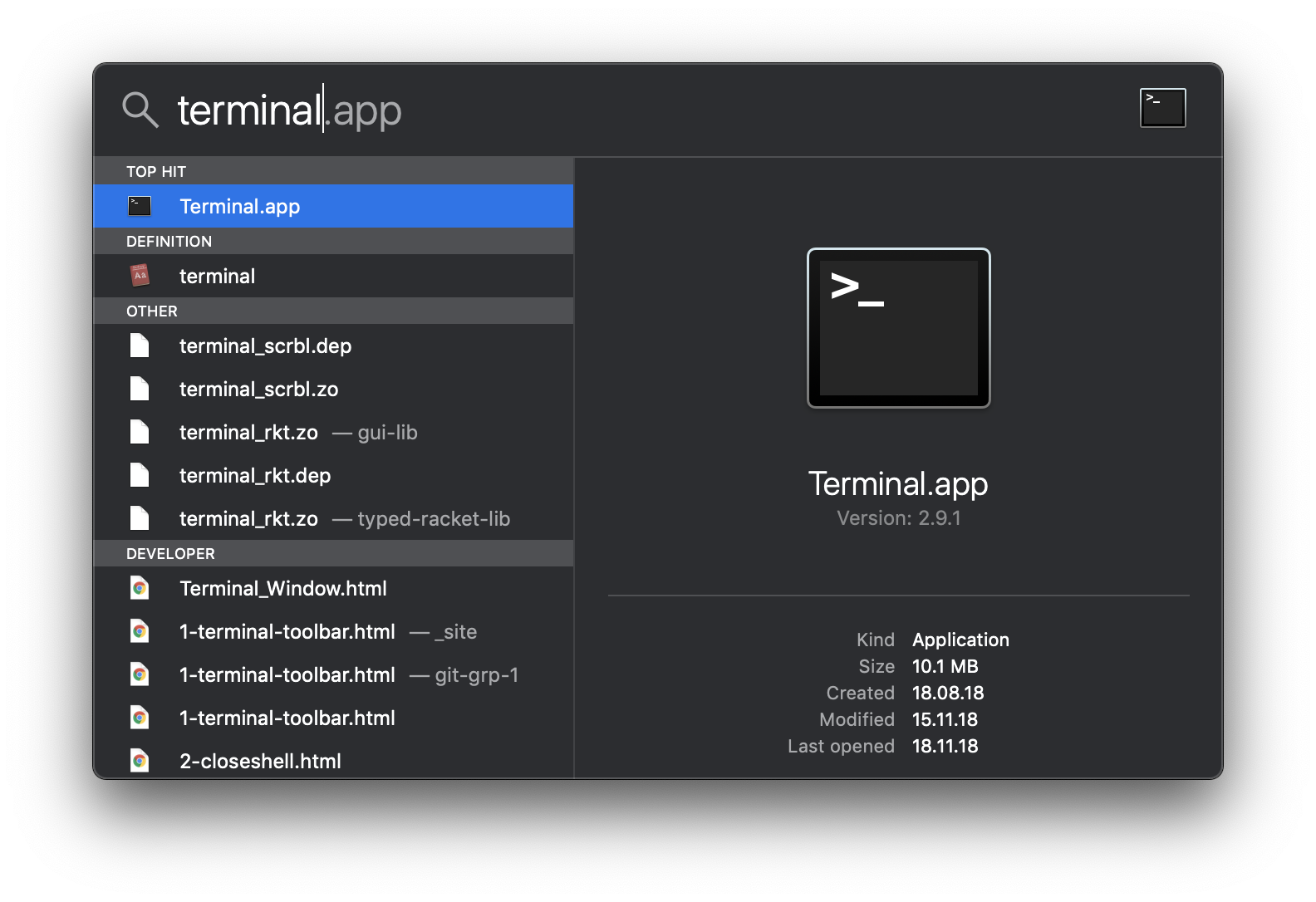
Through Spotlight
- You can use the shortcut
cmd+spaceto access to Spotlight. - Then search for Terminal.
- Click on the Terminal icon displayed as result.
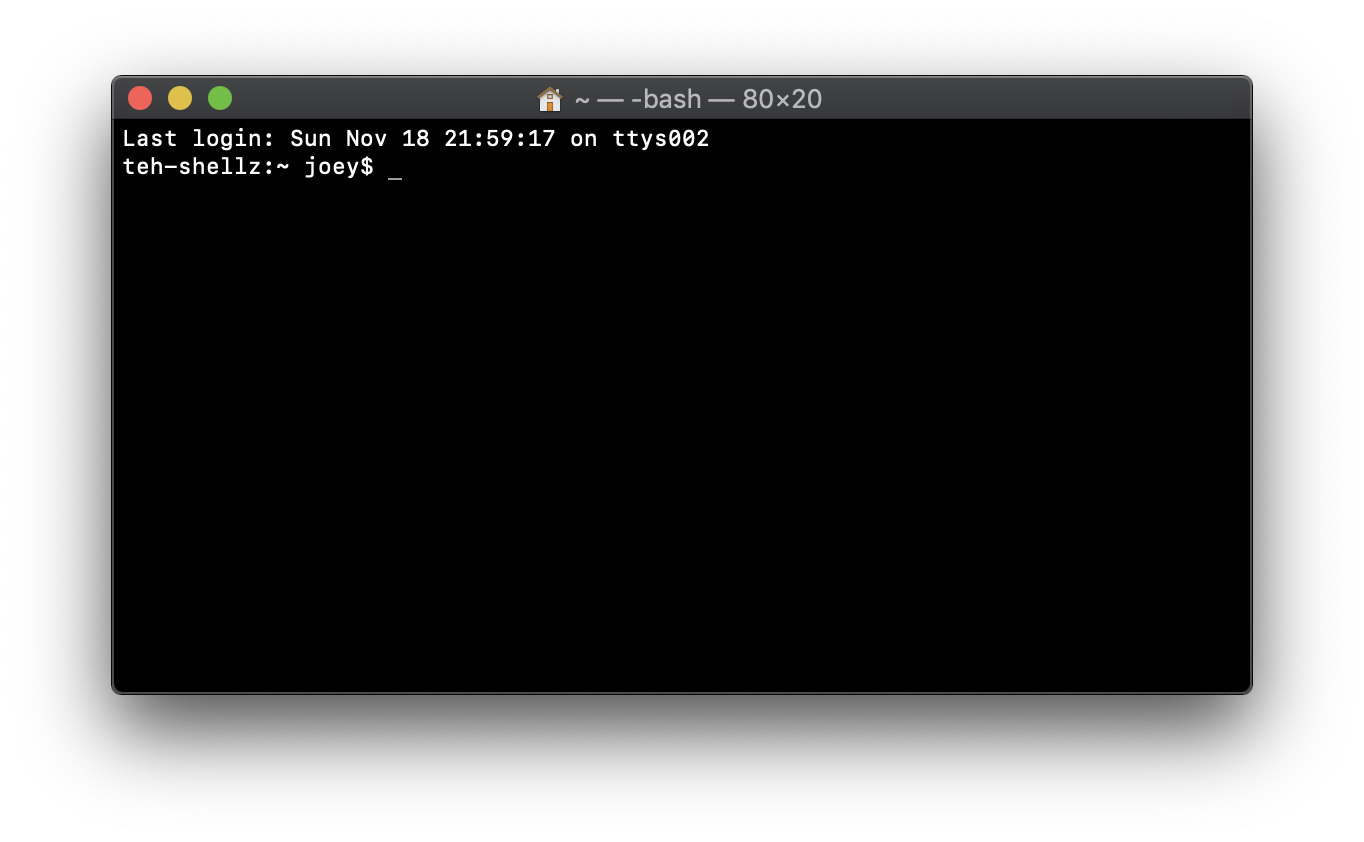
The terminal
As you open the Terminal, a new blank window opens:You can notice that the top lines in the window follow this structure:
Last login: Day Month hh:mm:ss on console Device-name:~ username$The tilde (~) just before your username means that the current position in which the terminal is working is the Home directory. The gray spot next to the symbol $ after your username indicates that you can write instructions in that space.
Now, you are ready to try and use some simple commands to familiarize with this interface.
Note that you can work simultaneously on multiple sessions of the Terminal.